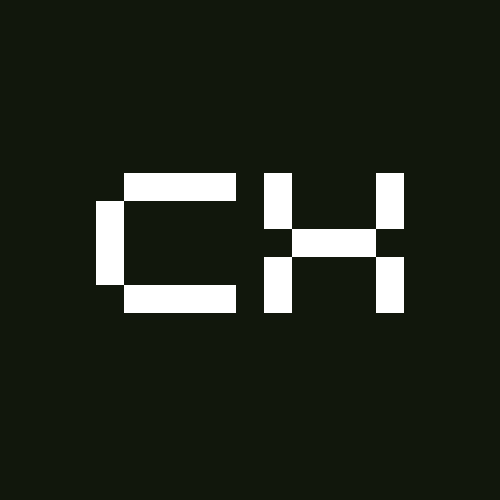Renaming and Removing Columns
When you're working with data, ensuring that your column names are short, meaningful, and consistent is crucial. It not only makes your code easier to write and read but also helps avoid confusion when you or someone else revisits the data later. Let's explore how to rename and remove columns effectively, using a dataset about National Parks as an example.
Renaming Columns
Imagine you have a column named Year2019 in your National Parks dataset. At first glance, it’s unclear what this column represents. Does it contain the number of visitors, trees, or something else entirely? Renaming columns can add the necessary context, correct any misspellings, and shorten long names to save you time.
By renaming columns, you can:
- Add context for the values in the column
- Correct misspellings
- Shorten long names to save time typing
Renaming columns in a DataFrame is straightforward with the .rename() method in pandas. Here’s how you can do it:
df = df.rename(
mapper=column_mapper,
axis=1
)column_mapperis a dictionary that maps old column names (keys) to new column names (values):pythoncolumn_mapper = { 'old_column_1': 'new_column_1', 'old_column_2': 'new_column_2', ... }axis=1specifies that you're renaming columns (use axis=0 to rename rows).
Example
Suppose you want to rename Year2019 to Visitors2019 to make it clear that this column contains the number of visitors:
column_mapper = {'Year2019': 'Visitors2019'}
parks = parks.rename(
mapper=column_mapper,
axis=1
)After renaming, your DataFrame will look like this:
Old DataFrame:
| Park | Year2019 |
|---|---|
| Great Smoky Mountains | 12547743 |
| Zion | 4488268 |
| Yellowstone | 4020288 |
New DataFrame:
| Park | Visitors2019 |
|---|---|
| Great Smoky Mountains | 12547743 |
| Zion | 4488268 |
| Yellowstone | 4020288 |
Removing Columns
In some cases, your dataset might include columns that are irrelevant to your analysis. For instance, if your National Parks dataset contains a column called ParkType, and you’re not interested in distinguishing between different types of parks, you might decide to remove this column.
Removing unnecessary columns can:
- Improve the speed and efficiency of your code
- Make the dataset easier to visually explore
You can drop columns using the .drop() method in pandas:
drop_columns = ['column_1', 'column_2']
df = df.drop(
labels=drop_columns,
axis=1
)drop_columnsis a list of column names you want to drop.axis=1specifies that you’re dropping columns (use axis=0 to drop rows).
Example
If you decide to drop the ParkType column from your dataset, you can do it like this:
drop_columns = ['ParkType']
parks = parks.drop(
labels=drop_columns,
axis=1
)If you’re only dropping one column, you can also provide the column name as a string:
parks = parks.drop(
labels='ParkType',
axis=1
)Conclusion
Renaming and removing columns are essential steps in preparing your data for analysis. By ensuring that your column names are clear and removing unnecessary data, you streamline your workflow and make your dataset easier to understand and use. Always aim for clarity and relevance in your data, and your future self (or anyone else who works with your data) will thank you.